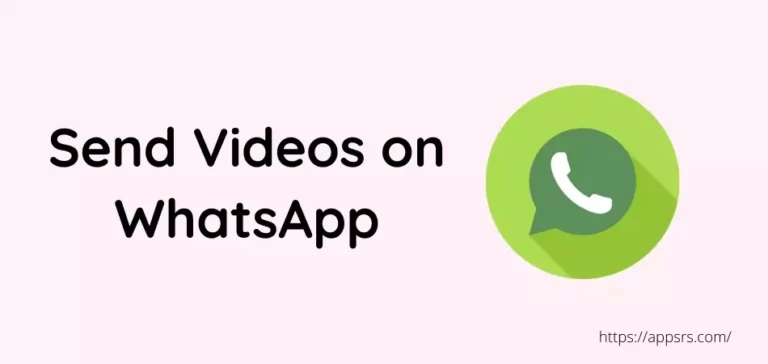Many Internet users want to know how to send a 10 minute video on WhatsApp. Usually, a maximum size of 16 MB video files can be sent to other contact or group. In this case, the length of a video can be from a minimum of 90 seconds to a maximum of 3 minutes.
Since the file size and length of a 10 minute video is very large, many people cannot use this communication application or web version on their device to send video to the people or groups of their choice. But for now, there is no reason to worry about this.
Because I have shared two practical ways that you can follow to send any kind of large video to anyone without any hassle and are very easy. Even for this, your video quality will never go down. So, follow the below guide and send a 10 minute video on WhatsApp.
Anyway, let’s start with the details of the guide for now.
How To Send A 10 Minute Video On WhatsApp App
If you use the official WhatsApp application, computer software, or web version, you will not be able to send large video files. In this issue, you have to use a trick to send a video. If you do not know how to do that easily, then there is no reason to worry about it anymore.
Just follow a guideline from the below to know.
First Method: Download and install the Google Drive (you can use any other storage apps alternatively) application from the Google Play Store or Apple App Store for free.
Second Method: Launch the app now and sign up or log in here by providing your Gmail details.
Third Method: Go to the Menu section and press the + New button.
Fourth Method: Here, you will 2 options called File Upload and Folder Upload. You have to choose the File Upload.
Fifth Method: Once you choose, the Pop-up window will open. Now select the video file/s that you want to send to other WhatsApp users.
Sixth Method: Once the file is completely uploaded, click on the File Menu option.
Seventh Method: Tap the Settings Icon and from the Anyone With The Link option, choose the Viewer.
Eighth Method: Press the Copy Link button to copy the URL.
Ninth Method: Open your WhatsApp app on Android or iOS.
Tenth Method: Now, open that contact, group, or conversation where you want to send the video file.
Eleventh Method: Once open, paste the link and send.
That’s enough.
Now, you can easily send movies, TV shows, series, or any other large videos.
Read More: See Old WhatsApp Status Of Others
How To Send 10 Min Video On WhatsApp Using PC
Suppose you are currently using WhatsApp software on your desktop or laptop computer. So, this time you will be able to send large videos in high quality or HD format of any kind in the same style as above if you want to any of your known contacts or groups.
Just follow the tutorial below and send the video.
First Task: Open the Google Drive (you can use any other storage apps alternatively) official website from Chrome, Mozilla Firefox, or any other web browser.
Second Task: Sign up or log in here by entering your details.
Third Task: Tap the + New button which is located in the left-side corner.
Fourth Task: Select the File Upload from the File Upload and Folder Upload options.
Fifth Task: A Pop-up window will open. Choose the video file/s that you want to send.
Sixth Task: Once the file is uploaded completely, open it.
Seventh Task: Click on the Settings Icon and choose Viewer from the Anyone With The Link option.
Eighth Task: Hit the Copy Link button to copy the URL from here.
Ninth Task: Open the WhatsApp software from your PC.
Tenth Task: Open that contact, group, or conversation where you want to send the video file/s.
Eleventh Task: Paste the link and send it to them.
That’s all.
Now send any kind of big media file to any person.
Read More: See Old Snapchat Messages
Conclusion
You’ve learned how to send a 10 minute video on WhatsApp finally.
No matter what the size of a file is, it will not prevent you from sending it. You will be able to send and receive large-size videos, audio, songs, documents, APKs, and other media files to any single individual or group at the same time without any hassle.
You can also use Telegram to send or receive big files if you want.