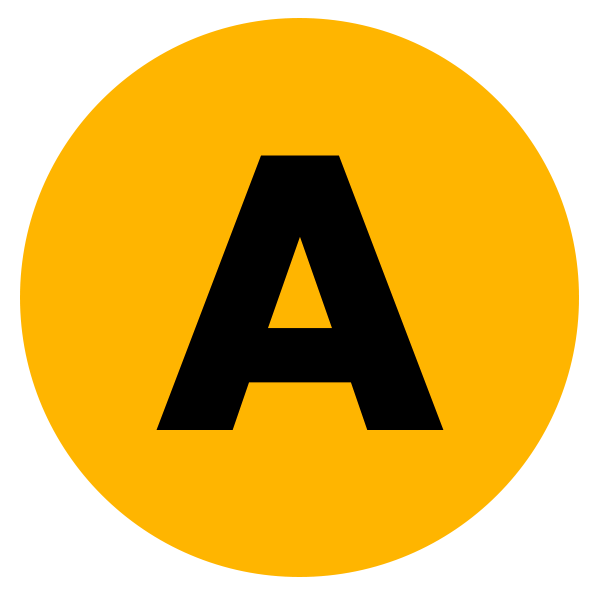Are you tired of the slowed performance of your Windows PC, loaded with old entries and a cluttered hard drive? If so, you’re not alone. Many users face this frustrating ordeal after prolonged use of their systems. But fear not! We have a easy solution for you here on Appsrs, i.e., Easy System Utility (ESU) software by ComputerSluggish.
With ESU, optimizing your computer becomes a piece of cake, seriously! This versatile software empowers you to tackle common issues like clearing temporary files, managing software, and resolving system glitches. Its user-friendly interface and comprehensive feature set make enhancing your PC’s speed and efficiency a seamless experience. Plus, you have the option to choose between the Free version and the premium version—now available at fractional charges!
In this blog post, we will explain to you all about the Easy System Utility (ESU), what is it, why chose ESU, how ESU is helpful, the download link, and how to install and use it.
What is Easy System Utility (ESU)?
ESU, also known as Easy System Utility, is a powerful tool made to make your computer work better. It has many helpful features like checking your computer’s system info, cleaning junk files automatically, doing bulk actions at once with files and folders, fixing software, repairing Windows updates, setting up DNS, removing programs in bulk at once, and cleaning your computer when it starts up. You can easily get it from our website. ESU is designed to be easy to use and has many tools to help your computer stay fast and smooth.
How does ESU work?
As we told you earlier, that we will provide you detail info about ESU. Since, now you know “what is ESU”! Let us understand the working of ESU in brief. And don’t be afraid, you don’t need to be Tech guru to understand, it is actually simple.
Easy System Utility, works by efficiently managing various aspects of your computer’s performance. It begins by providing a thorough overview of your system’s hardware, allowing you to understand its capabilities and limitations.
Then, ESU automates tasks such as cleaning temporary files, organizing files and folders in bulk, repairing software issues, fixing Windows updates, configuring DNS settings, and uninstalling multiple programs simultaneously.
Additionally, ESU can be set to automatically clean your computer whenever it starts up, ensuring ongoing optimization. Overall, ESU simplifies the process of maintaining your computer’s performance, making it faster, smoother, and more efficient.
Why choose Easy System Utility?
Well, by now you already have a fair idea about this software’s capabilities. But believe me, there is more to know about it. You only have an overview till now. Let me explain how useful this software can be.
We will start with the common technical problems that this software can solve and its subsequent solution by ESU.
Also Read | 5 Solutions to the Windows 11 “Access Denied” Issue
Common Technical Problems That ESU Can Tackle
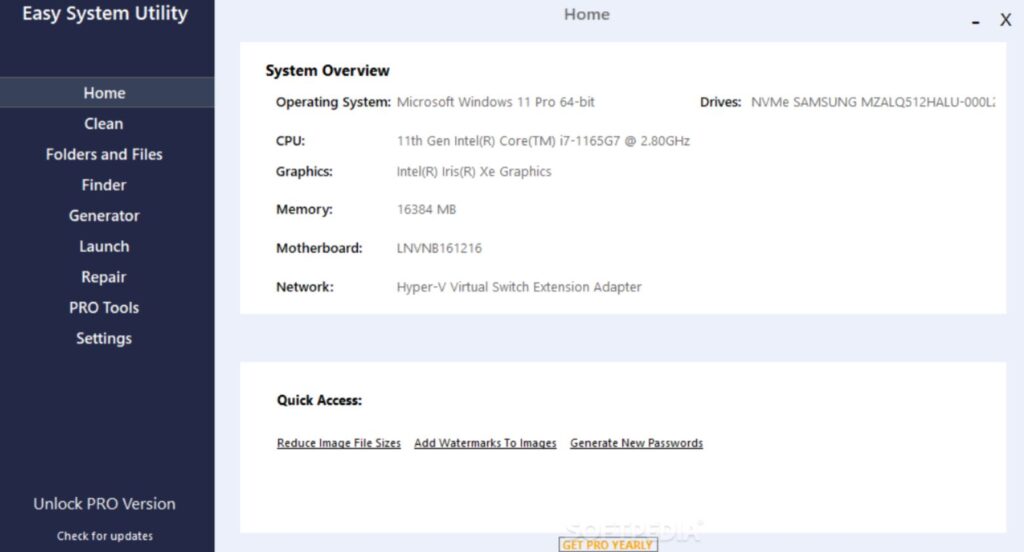
Software Malfunctions: ESU can diagnose and repair issues with malfunctioning software programs, ensuring they run smoothly without errors. ESU can quickly figure out what’s wrong and fix it, whether it’s an app that keeps crashing or software that won’t start.
Errors in the Registry: ESU can find and fix registry errors like incorrect entries or missing references that can make the system unstable and slow. By fixing the registry, ESU helps keep the system setting healthy and running at its best.
Disk Fragmentation: ESU has disk defragmentation tools that move broken data around to improve disk speed. By making sure that data is saved on the disk in blocks that are next to each other, this process cuts down on access times and speeds up the whole system.
Startup Program Management: Users can effectively handle startup programs with ESU. By controlling which programs launch at startup, ESU helps prevent unnecessary programs from slowing down system boot times and causing errors.
Problems with Driver Compatibility: ESU can fix problems with driver compatibility by updating drivers that are out of date or not working with new hardware. This function is very important for keeping the system stable and making sure it works with new hardware.
Network Connectivity Problems: ESU offers network diagnostic tools to help you find and fix common network connection problems. ESU helps find and fix network problems quickly, whether they are DNS configuration mistakes or IP address conflicts.
File System Errors: ESU can check for and fix file system errors like damaged file structures or bad hard drive sectors. By addressing file system issues, ESU helps prevent data loss and system crashes.
Windows Update Failures: ESU can find and fix problems with Windows updates so they install properly and without any errors. With the latest patches and fixes, this feature is necessary to keep the system safe and up to date.
Printer Communication Errors: ESU offers printer repair tools to troubleshoot and fix communication errors between the computer and printer. I
System Optimization: ESU can improve many system settings, like the settings for visual effects or power management. ESU helps make the system work better and respond faster by fine-tuning these settings.
Technical Specifications & System Requirements
| System Requirements | Technical Specifications |
|---|---|
| Operating System | Windows 11,10, 8.1, |
| Processor | Intel Pentium 4 or AMD equivalent |
| Storage | 100 MB of free disk space |
| Additional Software | .NET Framework 4.5 or higher |
| Internet Connection | Required for updates and downloads |
| Author | ComputerSluggish |
Easy System Utility (ESU) Free Download Links
Installation Guide
Here are the simplified steps to install ESU (Easy System Utility):
- Download ESU: Get ESU from a trusted source or you can simply download from our website. You can choose between Free version or Paid version.
- Run Installer: Double-click the downloaded file to start.
- Follow Prompts: Click “Next” and agree to terms.
- Choose Location: Pick where to install ESU.
- Create Shortcuts: Decide if you want desktop icons.
- Install: Click “Install” and wait.
- Finish: Click “Finish” when done.
- Launch ESU: Start using it from your desktop or Start Menu.
To Summarize It Up
In summary, Easy System Utility (ESU) is a comprehensive solution for addressing a wide range of technical issues that users may encounter in their computing environments, ranging from software malfunctions to network connectivity problems. With its diagnostic and repair capabilities, ESU helps ensure a stable and efficient computing experience.
Related Read | Overclock Your System’s RAM – Without BIOS