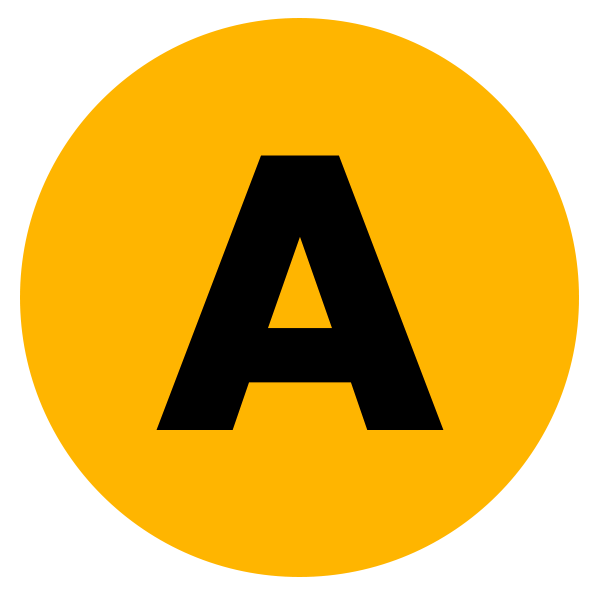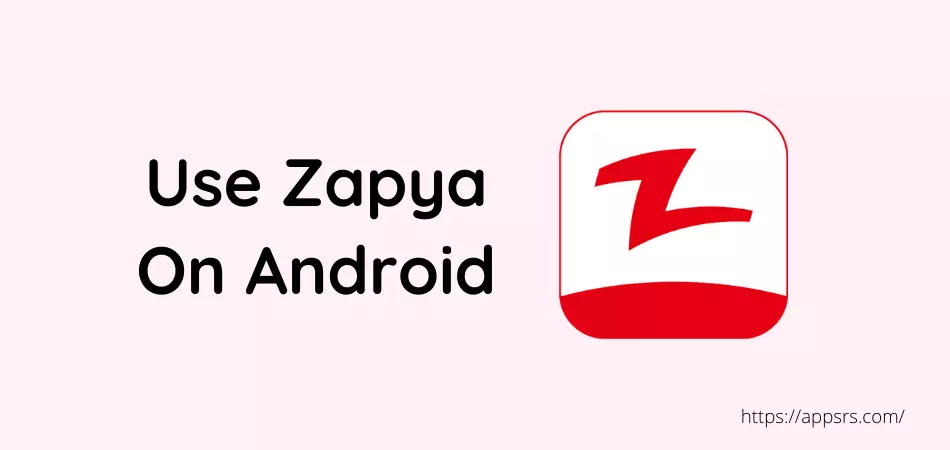There are a lot of Internet users who want to know how to use Zapya on Android, iOS, and PC. So that they can easily share files such as photos, videos, music, documents, and other media files from Android to PC or PC to Android, Android to iOS, or iOS to Android.
You may find many ways to share files, but this Zapya platform is currently the best. Because it provides a lot of amazing features and functions for its users. Such as, you can easily rapidly share files of any size to mobile, tablets, and computers even online or offline.
Zapya offers a wireless transferring service which is why every people love to use it. But for any reason, if you do not know how to use it completely free, then there is no reason to worry about it anymore. Because I have shared 3 important methods below for you.
Let’s learn now how to use it easily.
How To Use Zapya On Android
There are many people who want to use it on their Android devices. And want to transfer files to another Android device, iPhone, or computer through this app. But if you do not know exactly how to transfer files very fast, then go ahead and don’t worry about it.
Because the following guide will help you in this regard.
First Step: Download and install the Zapya application on Android from the Google Play Store.
Second Step: Launch the application and click on the Share icon that is located at the bottom right.
Third Step: Tap the Create Group option.
Fourth Step: Once the Group is created, open the Zapya app from your iPhone/iPad or PC and again click on the Share icon.
Fifth Step: Tap the Search And Join button.
Sixth Step: Once you found the device, connect with it.
Seventh Step: Now, choose a file or many files and hit the Send button.
That’s all.
Now, use the application to share any type of file.
Read More: Use NordVPN On Android
How To Use Zapya For iPhone
There are many users who want to use this service on the iPhone or iPad to share or receive files. If you are also one of them, then don’t worry about it anymore. Because already I have shared a guideline below that will teach you how to use it without any hassle.
Let’s learn now how to use it to transfer.
First Method: Go to the Apple App Store and install the Zapya app on your iPhone or iPad.
Second Method: Launch it and tap the Share icon that is available at the bottom right.
Third Method: Click on the Create Group.
Fourth Method: Once the Group is created, open the Zapya app or software from Android or computer and again tap the Share icon.
Fifth Method: Press the Search And Join option now.
Sixth Method: Once you found the device on the screen, connect with it.
Seventh Method: Select a file or multiple files and tap the Send button to transfer.
That’s cool.
Now, use the app on iOS to share any type of file.
Read More: Use FTP In Mi File Manager
How To Use Zapya On PC
Many Internet users are highly interested and want to know how to use this platform on a desktop or laptop PC to transfer or share computer files to their mobile devices. But if you don’t know exactly how to transfer or receive files using it, don’t worry, just look down.
I have written the perfect tutorial here for you.
First Task: Download and install Zapya software on your laptop or desktop computer from their official website.
Second Task: Launch the software and press the Share icon that is available at the bottom right of your PC.
Third Task: Hit the Create Group option now.
Fourth Task: Once the Group is created, open the Zapya app from an Android or iOS device and again click on the Share icon.
Fifth Task: Hit the Search And Join button now.
Sixth Task: Once you found the device, connect with it just.
Seventh Task: Choose one or multiple files and click on the Send button to transfer all of them.
That’s enough.
Use the software to share files with Android or iOS.
Conclusion
You’ve learned how to use Zapya on Android, iOS, and computer devices.
Use the Zapya latest version on your device right now without any hassle so that you can share or receive any kind of file on any device through cross-platform without any hassle and very fast speed. It is the best tool that every people love to use on their devices.
Even I also use it to transfer photos and videos.