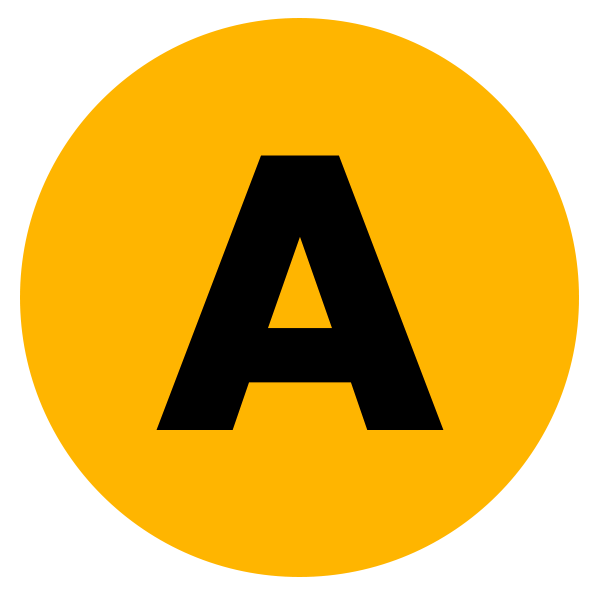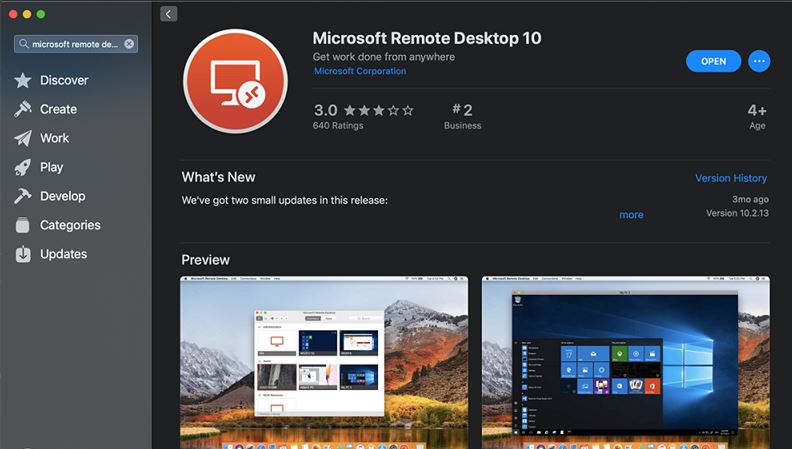Download Microsoft Remote Desktop Connection For Mac OS: Are you a Mac user looking to access your Windows PC from afar? Look no further than Microsoft Remote Desktop Connection for Mac OS. This powerful tool bridges the gap between different operating systems, allowing seamless remote access to your Windows machine. In this blog, we’ll dive into the features of this application, walk you through the installation process, and conclude with why it’s a must-have for Mac users.
| Name | Microsoft Remote Desktop Connection |
| Latest Version | Microsoft Remote Desktop Connection – V 10.7.6 |
Features of Microsoft Remote Desktop Connection
- Cross-Platform Compatibility: Whether you’re on a Mac, Windows, or even a mobile device, Microsoft Remote Desktop Connection ensures compatibility, enabling you to connect to your Windows PC from virtually anywhere.
- Secure Connection: Your data’s security is paramount. With built-in security features, including network-level authentication and encryption, your remote connections remain safe and protected.
- User-Friendly Interface: Designed with simplicity in mind, the interface of Remote Desktop Connection is intuitive and easy to navigate, making remote access a breeze even for beginners.
- Multi-Monitor Support: Need to work across multiple screens? No problem! This application supports multi-monitor setups, providing a seamless experience even when working with extensive displays.
- Customizable Settings: Tailor your remote desktop experience to your preferences with customizable settings. Adjust display resolutions, audio settings, and more to suit your specific needs.
Downloading Link For Download Microsoft Remote Desktop Connection
Download link isn’t working? Report us now.
Steps to Install Microsoft Remote Desktop Connection on Mac OS
- Visit the App Store: Open the App Store on your Mac and search for “Microsoft Remote Desktop.”
- Download and Install: Once you’ve found the application, click on the “Get” button to download and install it on your Mac. The process should only take a few moments.
- Launch the Application: After installation, launch the Microsoft Remote Desktop app from your Applications folder or by searching for it in Spotlight.
- Add a Remote Desktop: To connect to your Windows PC, click on the “+” button in the top-right corner of the application window. Enter the necessary details, including the PC name or IP address, and customize any additional settings to your liking.
- Connect: Once you’ve added your remote desktop, simply double-click on it to initiate the connection. Enter your credentials when prompted, and voilà! You’re now remotely connected to your Windows PC from your Mac.
Conclusion
Microsoft Remote Desktop Connection for Mac OS is a game-changer for users needing seamless access to their Windows machines. With its user-friendly interface, robust security features, and cross-platform compatibility, it’s an indispensable tool for anyone needing to work remotely or access their Windows PC while on the go. By following a few simple steps, you can easily install and set up Remote Desktop Connection, opening up a world of possibilities for remote productivity. So why wait? Download Microsoft Remote Desktop Connection today and experience the convenience of remote access like never before.
With Microsoft Remote Desktop Connection, bridging the gap between Mac and Windows has never been easier. Whether you’re a student needing access to Windows-specific software or a professional needing to work remotely, this application empowers you to do more, from anywhere. So don’t let geographical barriers limit your productivity. Download Microsoft Remote Desktop Connection for Mac OS today and take control of your Windows PC with ease!
Thank you For Choosing Us, Explore More Of Our APK Modes!
Also, Download Tera Term Free Download For Windows!