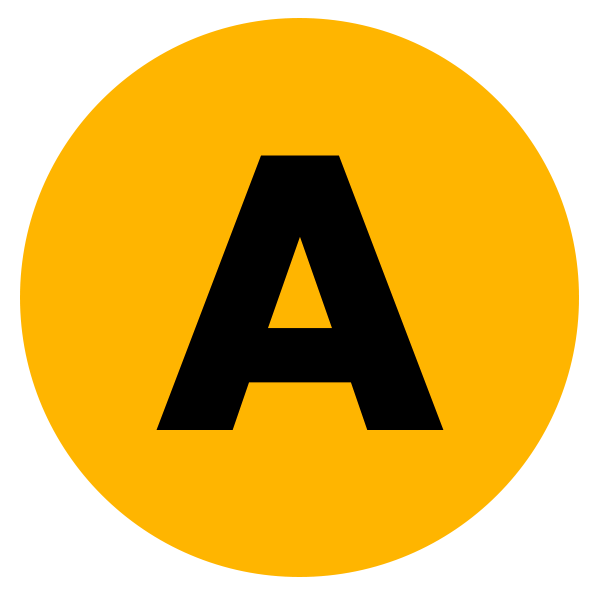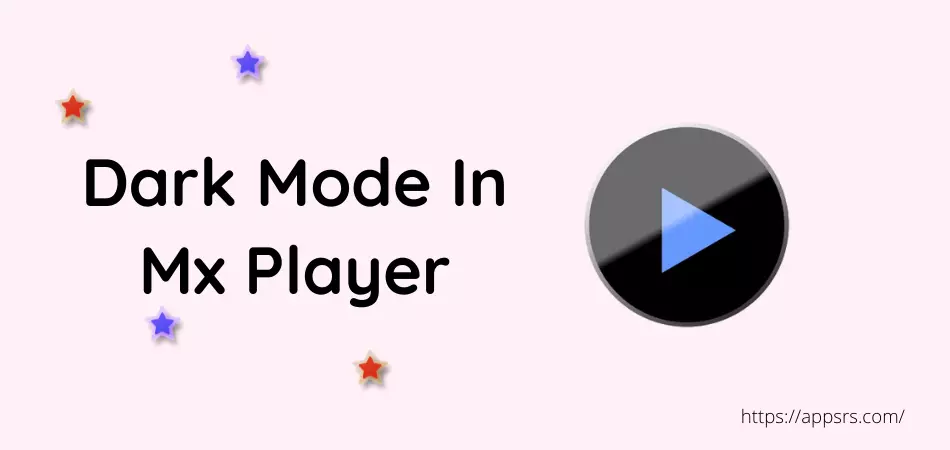You are now going to learn how to enable MX Player dark mode in the application and web version. This video player usually has a white theme by default. But most of the time when watching videos at night, this white color is very uncomfortable for most of the users.
Excessive white color is also extremely harmful to the eyes. It mainly causes pain around the eyes which in turn helps to create headaches and blurred vision. Google and Apple already have introduced the Dark Mode feature in their OS to get rid of these things.
There is no reason to worry about this anymore. Because below are just 2 methods that will help you to enable night mode in this mobile application and web version. This is why you have to read all the 100% workable methods if you also want to make your app black.
So let’s take a look at the guides now without delay.
How To Enable MX Player Dark Mode
You will learn now how to use this entertainment app (from Android and iOS devices) to enable black mode very easily and without using any types of 3rd party applications. So open the app from your phone’s home interface and follow the guide below completely.
By the way, let’s get started now.
- Open the MX Player application from your phone home bar.
- You will see a hamburger menu button in the top left corner, click on it.
- Here, you will see the Dark Theme option. Just Toggle the button to enable it.
That’s it.
You have successfully enabled the dark theme for this video player.
Read More: Watch Movies On Netflix
How To Enable MX Player Night Mode In Old Version
Newer versions and older versions have completely different interfaces. So if you are using the oldest version of this app, you must follow another method to enable the night theme. A guideline on this subject has been shared below for your convenience.
You can read it now from here if you want.
- First of all, open this application from the home bar of your Android or iPhone/iPad.
- Click on the 3 dot icon which is located in the top right corner.
- Enter the Setting now.
- Above all, you will see an option called List, just click on it.
- Press the Theme option from here.
- You will see many colors of themes here. Since you want to black the app, you have to select the Circle of Black Color.
- Exit now and watch anything.
That’s enough.
You have finally turned on the night version of this application.
Read More: See YouTube Analytics For Other Channels
How To Enable Dark Mode In MX Player Web Version
There are many people who use this app’s website to watch local videos and stream different movies, shows, TV channels, etc. Basically, many of them want to enable a dark theme in the web version. If you’re also one of them, the below guideline is written for you.
Check it now if you want to enable the option.
- Just visit the MX Player official website called https://www.mxplayer.in using a mobile or computer browser.
- In the upper right corner, you will see a dark mode toggle, just turn it on.
That’s all.
Stream video content easily in the dark version now.
Conclusion
We have finally reached the very last stage of this article.
And hope, you have successfully learned how to enable MX Player dark mode in the app or in the web version without using any kind of 3rd party tools. This is why I recommend you follow the above methods carefully and enable the night mode in this video player.
Protect your eyes and stream anything without any issue.