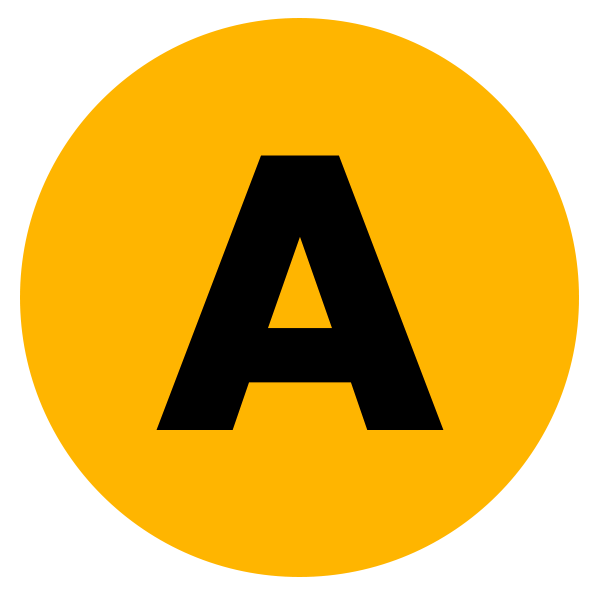Hi buddy! Are you searching for free Android Emulators which allow you to access any of android apps to your system screen, so this blog is for you.
Running Android apps and games on a computer is made easy with the best Android emulators. These emulators are useful if you’re developing an Android app and want to test it on a desktop PC or Mac. They can also replicate different screen sizes and phone models to see how they perform under different conditions.
If you want to use a program that is only available on Android, such as Instagram, an emulator can help you edit and upload images on your PC or Mac desktop. Additionally, using an emulator is the best option for playing games that are only available on Android.
While Windows 11 offers the possibility to create a virtual installation of Android, most people continue to use Windows 10, as well as Mac users. We compared the top Android emulators on several criteria, including ease of use, interface, system requirements, learning curve, additional features, performance, and cost.
So, if you’re interested in running mobile apps on your PC, check out our top picks for the best Android emulators. Alternatively, you can use Android apps on the best business phones and tablets.
What Is An Android Emulator

An emulator is like a computer program or device that makes one computer act like another. People use emulators for different things, such as running software made for one type of computer on a different one. For example, you can use an emulator to play games from a video game console on your computer of another operating system. It copies how the console works so you can play those games on another device. Emulators also help run old software on new computers or devices, keeping it working and usable. They’re really important for making different computers work together and keeping old software around.
Android Emulators For Pc And Mac
Blue Stacks
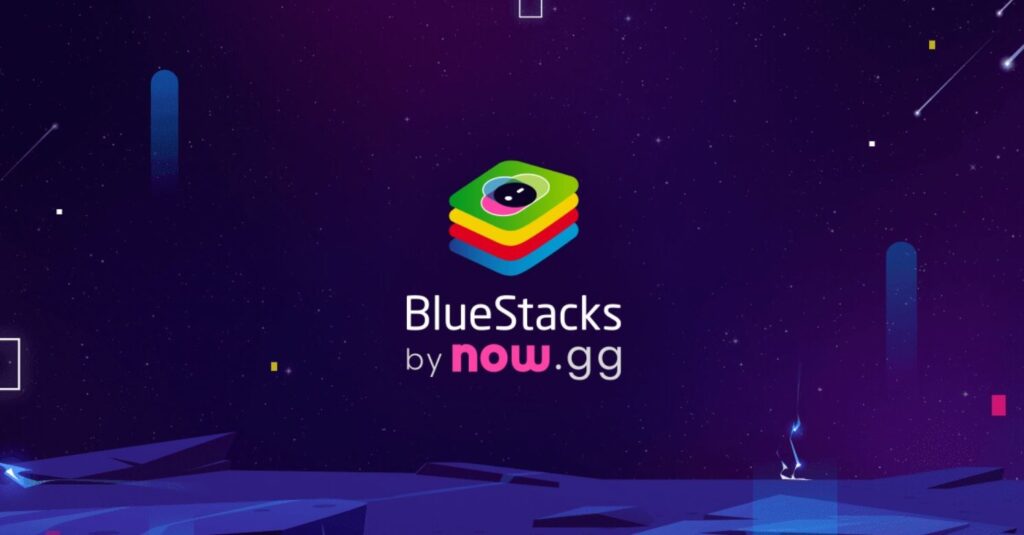
BlueStacks by now.gg is often regarded as the most comprehensive Android app player in the market, and for good reason. Aside from supporting both Windows and Mac, this emulator is jam-packed with features to enhance the gaming experience.
Its most popular features include the Keymapping Tool, which allows you to create custom control schemes, the Instance Manager, which allows you to run multiple instances of the emulator at the same time, and quality-of-life features such as Eco Mode, which helps to reduce resource consumption while running the most demanding games. It’s also the safest emulator available, with confirmed GDPR compliance so your data is always secure with them.
BlueStacks 5 is the emulator’s lightest and fastest version ever, allowing for high-performance gaming even on low-end smartphones. The most recent version solves some of the most prevalent concerns about the previous version, including that it can feel bloated, especially when running on older hardware. BlueStacks has recently broken new ground and evolved into a cloud gaming platform, allowing gamers to try mobile games on PC without having to install them. If you enjoy a game, you may continue playing it in the cloud or install it—it’s simple to do. Try it today and see why BlueStacks has over 500 million gamers worldwide!
Android Studio

Android Studio is the optimal Android emulator for app developers. Android Studio is an integrated development environment (IDE). It includes an emulator via the Android Virtual Device feature. You may build almost any gadget and use it to test your application. Regular users can also use this as an emulator, and the performance isn’t horrible once you get past the setup. We played some games and used some apps without much trouble. However, it lacks the additional keyboard capabilities that gaming-focused emulators provide.
Setup is a little hard at first, and using everything may take a week or two of practice. However, after that, this is a strong overall product, and many developers use it to create apps that you use every day. It is also one of the few emulators that can run the most recent versions of Android. It comes with the Play Store, but you must create an AVD with the Play Store icon to use it.
Android Studio faces some competition in this sector. Xamarin and Genymotion both accomplish similar tasks. They are integrated development environments (IDEs) that include emulators for testing your applications. Xamarin is useful because it is cross-platform for Android and iOS. Genymotion’s main claim to fame is its scalability, which enables sharding and parallel testing. We believe Android Studio is the finest solution, however there are other programming tools available.
Also Read: Overclock Your System’s RAM – Without BIOS
Bliss OS

Bliss OS has gone a long way since its first entry on this list, and it’s now one of the best Android emulators available. There are three methods to use it. The first is a live boot option, which means you boot from a flash drive. Second, you can install it as a partition on your computer and boot straight into Bliss OS. Finally, you can install it on a virtual computer, while the website provides other installation alternatives. For most people, we recommend using a flash drive or the complete boot approach.
As of this writing, there are two versions: Android 11 and Android 12L. That is newer than the majority of the other Android emulators on our list. This should allow you to play the most, if not all, of the most recent games and apps.
In other words, if you can get beyond the installation, Bliss is a reasonably adaptable choice. It can be buggy on occasion, but it otherwise functions properly. The only thing it lacks are some of the more gamer-centric features offered by competitors such as Bluestacks, Nox, and others, so gamers have better options. It does include Google apps, if you desire. Bliss is also free and open source, which is a significant advantage.
Gameloop

GameLoop is a great option for playing Android games on your PC. It was previously called Tencent Gaming Buddy, named after its parent company Tencent, which is known for developing popular mobile games like PUBG: Mobile. The installation process is simple and can be completed in a matter of minutes. Once installed, you can access a range of games and apps. We tested it with TikTok, Call of Duty: Mobile, and a few other games, and everything worked perfectly. It doesn’t come with Google Play pre-installed, but GameLoop can download the necessary components if you need to install an app from there.
During our testing, we encountered a few glitches. Some files took several attempts to download, and we had to address some issues along the way. However, GameLoop doesn’t use VT like most other similar programs, and it includes some interesting features for officially supported games like Call of Duty: Mobile and PUBG: Mobile. GameLoop doesn’t specify the version of Android it runs, but it’s at least a few years old. While this isn’t important for games, it could be relevant for other applications.
LDPlayer 9
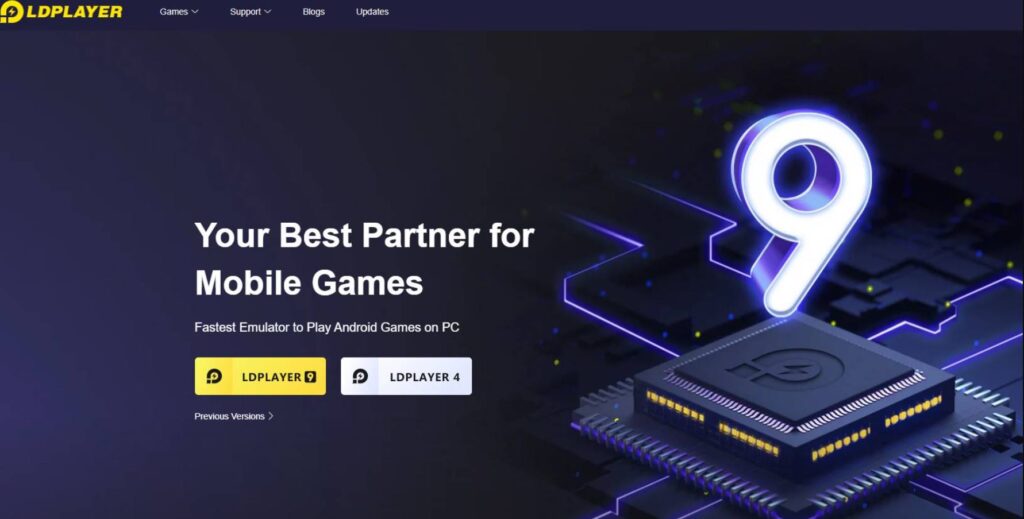
LDPlayer is another gaming-focused emulator that can also run other applications. The installation process is similar to GameLoop. You simply download the file, install it, open it, configure it, and you’re ready to go. It’s easier to use than many of the other options and runs smoothly on an AMD-powered PC with an ultrawide monitor. It had fewer flaws than some of its competitors, although it did not always function properly.
What makes LDPlayer enjoyable are its additional features. A toolbar appears on the right side of the window, allowing you to rapidly take screenshots, record movies, configure keyboard mapping, and use other tools. Hardcore gamers will also appreciate the multi-instance capabilities. We tested about a half-dozen games, and they all worked properly, even though some of them required a few tries to open.
LDPlayer is free, runs smoothly, and has enough extra features to make it a viable option in this niche. LDPlayer 9 runs Android 9, which is capable of running nearly anything.
MeMU Play
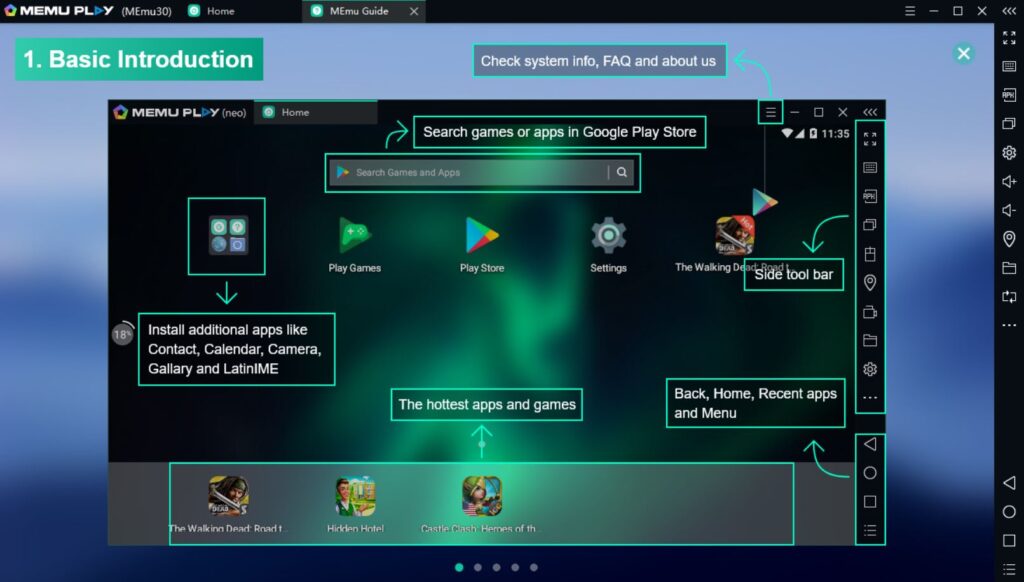
MeMU Play is one of the older Android emulators on this list. Active development has kept it relevant for years, and it’s one of the best Android emulators available. The most recent version runs Android 9, although it also supports Android 7.1 and Android 5 out of the box. Another advantage of MeMU Play is the relatively quick and straightforward installation process.
MeMU Play also comes with a few cool features. If you enjoy running several instances, it offers a built-in capability for doing so. There is a keymap option that allows you to assign your mouse and keyboard to mobile apps for easier gameplay. One of our favorite features is the ability to share files between MeMU Play and Windows via the shared download folder.
It performed well in our test games. We were also able to install and use applications. MeMU Play looks and functions similarly to LDPlayer, so you could potentially use either one interchangeably depending on your needs.
NoxPlayer

NoxPlayer was one of the first Android emulators and is still quite popular today. It runs Android 9, which is still in beta at the time of writing, indicating that the developers have done an excellent job of staying up. The installation method is simple. Just be sure you decline any optional offers. Once set up, simply log into Google Play and begin your activities.
NoxPlayer was among the first to provide features like keyboard mapping. The toolbar along the right side of the window will be familiar to you because it is now a typical feature in most Android emulators. You can also capture screenshots, record movies, and perform other tasks. Nox handled our test games without complaint.
The core NoxPlayer still uses Android 7.1 for the most stable performance, however the Android 9 beta is superior for graphically intense games. There is also a version for Mac, making this one of the top Android emulators for Mac users. It is also free to download and use. It’s rather reliable generally, and it competes well with LDPlayer, MeMU, and others.
MuMu Player
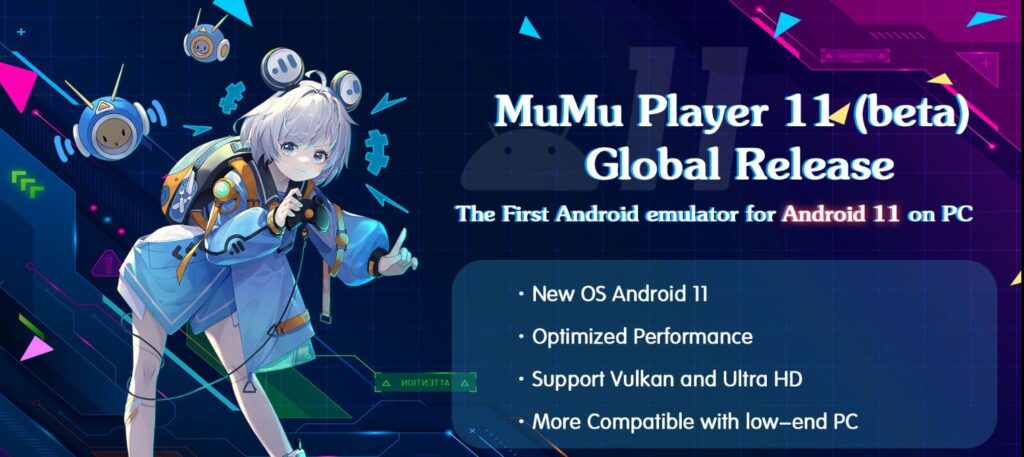
MuMu Player is another gaming-focused emulator developed by NetEase, which has created numerous famous mobile games such as Onmyoji, Vikingard, and others. The latest beta version runs Android 9, while the previous stable version used Android 6. There is also MuMu Nebula, a lightweight version that is compatible with low-end PCs. Installation is as simple as downloading and installing a file. It should only take 5-10 minutes.
MuMu Player features a toolbar at the bottom of the app that functions similarly to LDPlayer and MeMU Play. You can install APKs, capture screenshots, record videos, and map keys. This one also has decent PC gamepad compatibility. Otherwise, it functions as any other emulator. You log in to Google Play, download your games, and play them.
We had no issues with this one. The UI and controls are fairly similar to MeMU and LDPlayer, so if you’ve used either, you’ll be able to adjust to this one fast. It ran our test games without issue, and it keeps up in terms of more features.
Prime OS
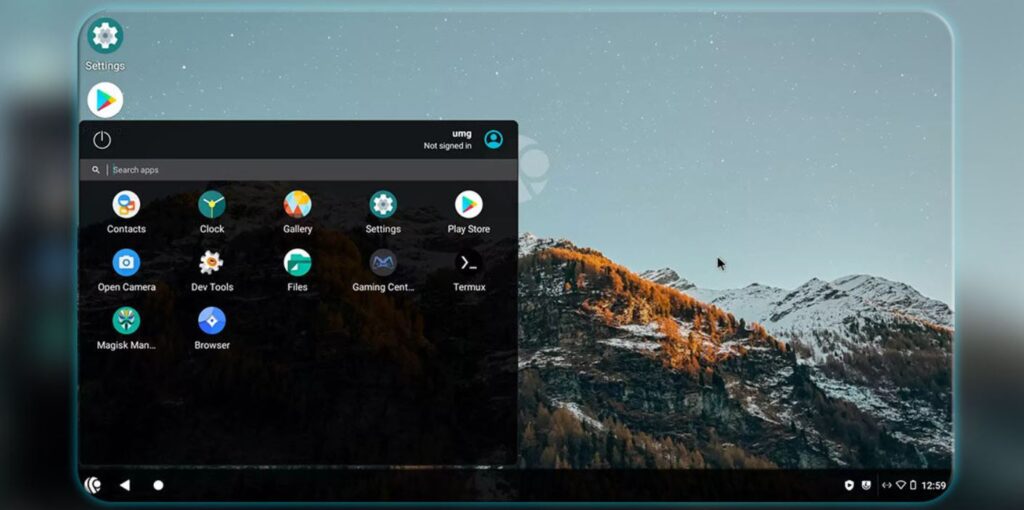
PrimeOS resembles Bliss OS. You install it as a partition on your hard drive and boot from it. That makes installation a little more hard, however PrimeOS offers an installer EXE that will help you create a partition and install it, so it’s not too bad. Once installed, reboot your machine and choose to boot into PrimeOS instead.
From there, it functions and feels very similar to Bliss OS. You have a fully Android-powered desktop. You may also download Google Play, which supports practically everything. Additional features for gamers include keyboard and gamepad support, script recording, and more. It ran our test games with a few difficulties, although this could be due to my test PC’s older hardware.
The stable version of PrimeOS runs Android 7. There are other betas for Android 11 builds. However, because this is a beta version, there are likely to be other flaws and issues. It is otherwise free. The only piece of advice we have is to be prepared to learn a little bit about how partitions work, but other than that, everything works perfectly.
Also read …. Best Raspberry Pi Alternatives
Windows 11
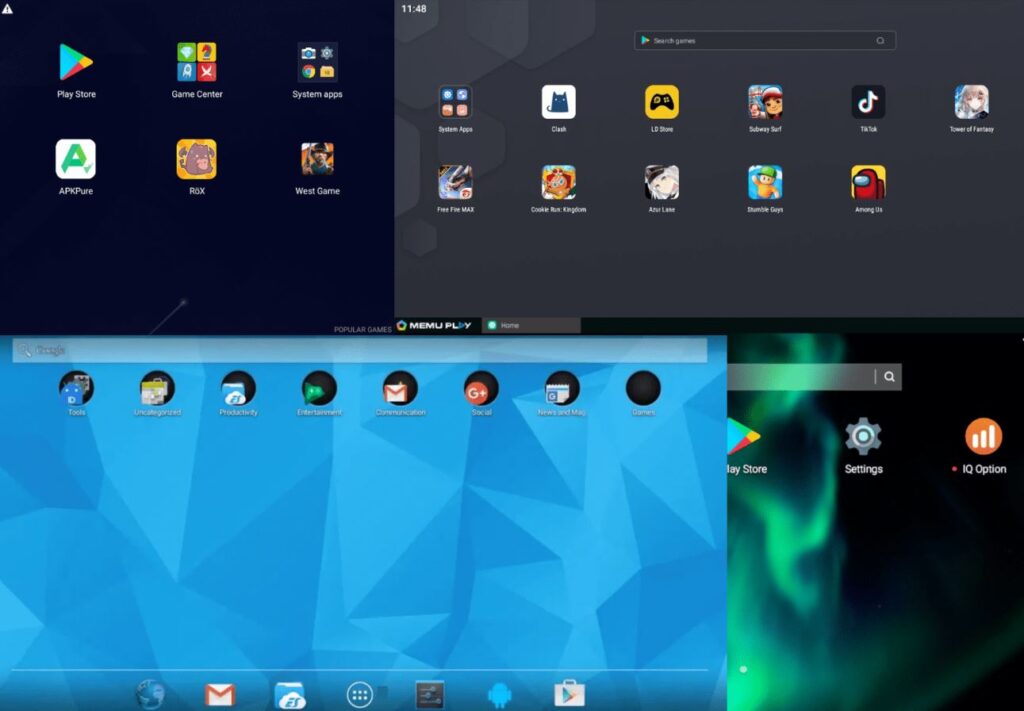
One of the most notable features of Windows 11 is the ability to run Android apps out of the box. It employs virtualization in the same way that the other solutions on this list do, but Microsoft has built-in capabilities for it into Windows 11’s settings. All you have to do is go to the Microsoft Store and download the Amazon Appstore, and Windows 11 will display a tutorial to assist you with the rest.
Amazon’s Appstore is a decent site to get programs, but it doesn’t compare to Google Play. Some popular items are still available, as are many popular apps. They all worked OK throughout our testing, but we expect functionality will improve with time. The best feature is that it does not require any unusual installs or downloads. Simply download the Amazon Appstore, open it, and launch your apps.
There is a method for installing Google Play, but it requires some knowledge. It’s also not particularly stable right now, so we recommend waiting. That being said, Google Play Games support for PC is now in open beta and gaining traction swiftly. Several hundred games are supported at the time of writing, with more added monthly. We believe that once Google Play fully supports Windows 11, no emulator will be as excellent as Windows 11 unless you require power-user features such as keymapping, which Windows 11 does not yet provide.
Conclusion
Finally, there are some excellent free Android emulators available. These emulators provide customers an easy and convenient method to enjoy Android applications on their desktops at no cost. Whether it’s to play games, test apps, or simply explore the Android environment. Choosing the correct emulator allows users to quickly explore the virtual Android environment, opening up a world of possibilities without breaking the bank. So, if you’re looking for a low-cost way to experience Android apps on your PC, these free emulators are definitely worth exploring.
Continue Reading………………….