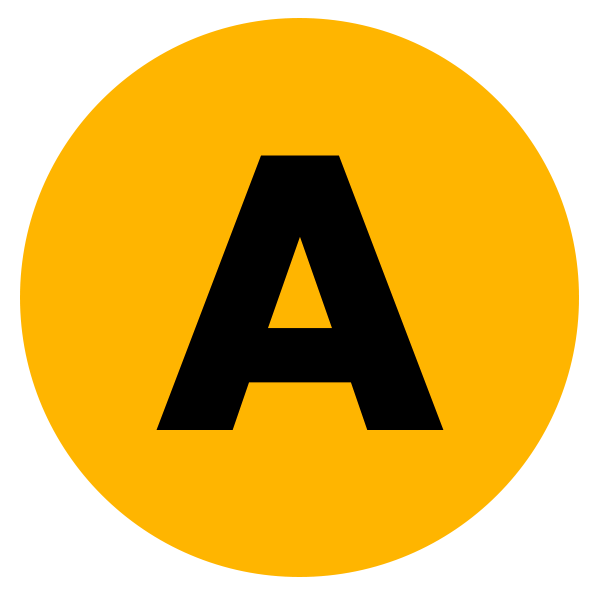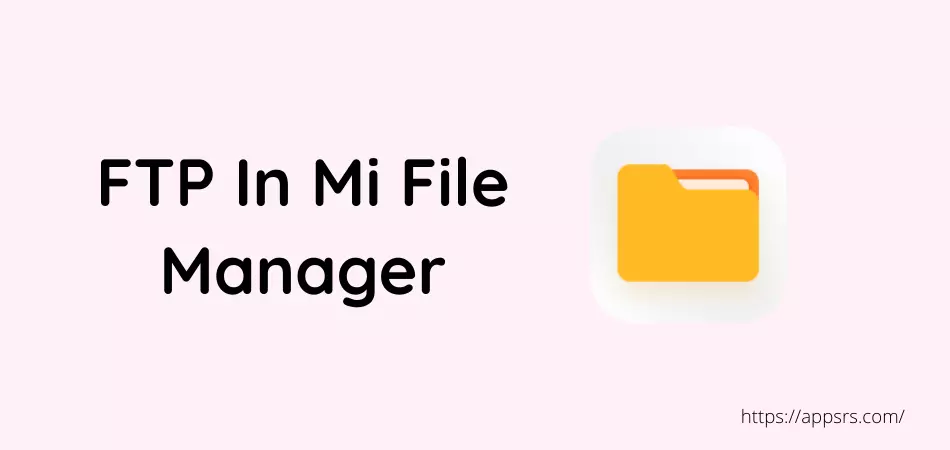A lot of people around the globe are highly interested to know how to use FTP in Mi File Manager app to transfer or receive photos, videos, songs, documents, and other media files completely free. If you are also interested to know this, then you are in the right place.
Because I have shared the whole method here where you will learn how to use this mobile application to transfer or receive files between desktop or laptop PC and mobile device. Once learned, you can share files as you wish without using any USB cable.
Most people are using this application on their Xiaomi phones or other brand phones, as the mobile phone can be connected to a PC in a wireless system. Since you also want to connect PC and mobile without any kind of cable, this article will be best for you.
So, let’s not talk too much and focus on the real thing.
How To Use FTP In Mi File Manager
This file manager application has an FTP system which is not usually found in other file manager apps. Since this app can be used on all types of mobiles, everyone wants to use it to transfer files to their PC or receive files from PC to their mobile device.
However, the details are discussed below.
1st Task: Open the File Manager from your phone if you use a Xiaomi smartphone. Or, download, install, and launch the Mi File Manager app from the Google Play Store or Apple App Store.
2nd Task: Click on the 3 Horizontal button that is located at the top left corner.
3rd Task: Tap the Mi File Manager FTP option from the menu bar.
4th Task: Press the Start button and select the Portable or Password Protected option.
5th Task: Tap the OK to start the FTP function.
6th Task: You get an IP address here. Now, open the desktop or laptop computer and go to the This PC folder from the front screen.
7th Task: In the This PC (located at the above) address bar, remove the This PC words and type the FTP address and enter.
8th Task: You entered your mobile file manager from the computer. Now, transfer or share files to your mobile phone. Or transfer or share files from the mobile file manager to the PC.
That’s enough.
Now transfer or receive files using the FTP system.
Read More: Use ES File Explorer To Transfer Files
Is Mi File Manager Safe
Yes, it is completely safe and secure to use on Android.
Because this mobile application was developed and published by Xiaomi Inc itself. This app is offered by default on Xiaomi phones but not on other brand phones. So, if you use Samsung, Vivo, HTC, Nokia, LG, Lenovo, etc., then you have to install it from App Store.
And you can use it freely on any phone.
Read More: Use Zapya On Android
Conclusion
You know now how to use FTP in Mi File Manager application.
So, forget about a USB cable and share any file from your Android mobile to your PC on a wireless system. Similarly, transfer all kinds of files from your PC to your Android device. You can even use this app on your iPhone or iPad to transfer files if you want.
You can also use other systems to share or receive files.