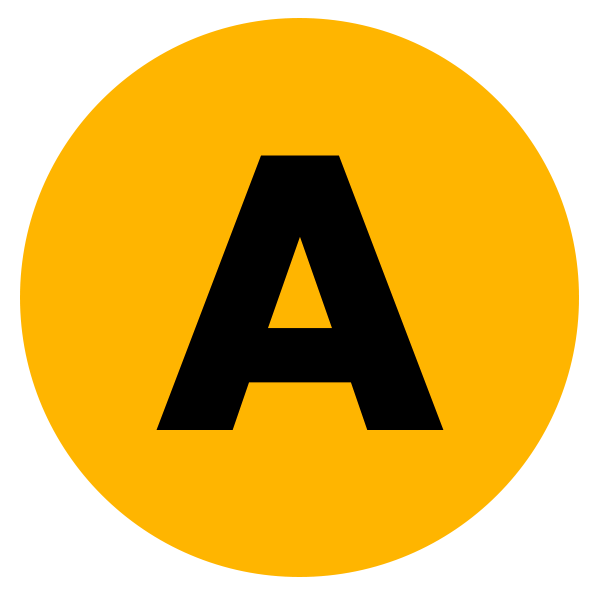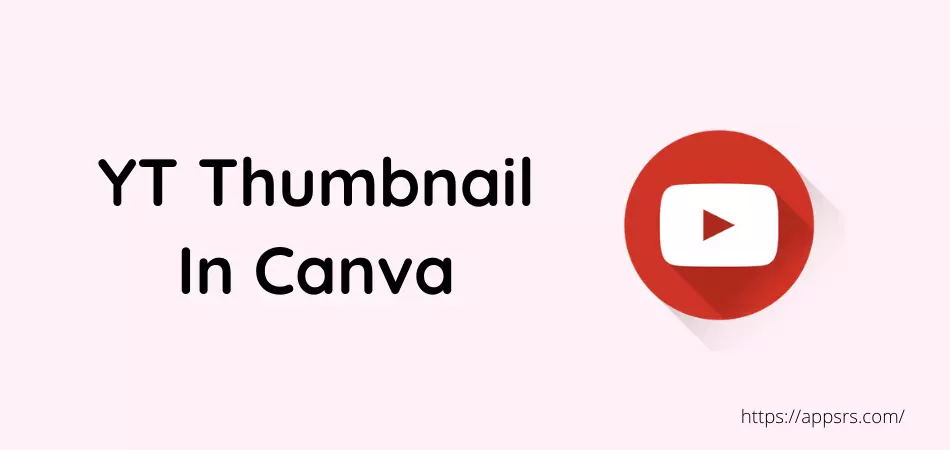Many mobile and PC YouTubers are really interested to know how to make Canva YouTube thumbnail completely free. If you are also one of them and are very interested in this topic to know more about it, I would advise you to read the whole article carefully.
It is commonly seen that when a person enters YouTube to watch, the person opens the video by looking at the title and thumbnail of the video. This is why giving a beautiful and interesting thumbnail in a video is a very important task that can bring a lot of views.
Most people nowadays use a variety of software including Adobe Photoshop, Lightroom, PhotoLab, etc. to create thumbnails. Many hire graphic designers to create thumbnails for their videos. But from now on you can create your own YouTube thumbnail in Canva.
Let’s learn now how to create YouTube thumbnails in Canva for free.
Read More: How To See YouTube Analytics
How To Make Canva YouTube Thumbnail
Creating a thumbnail using Canva is damn easy than any other tool since it provides more than 400K templates, thousands of elements, fonts, and others. Since all the things are available readymade, all people like this Australian graphic design platform a lot.
By the way, let’s learn now how to create a YT thumbnail,
First Step: Go to the Canva Official Website using Google Chrome, Mozilla Firefox, UC Browser, Opera Mini, or any other web browser.
Second Step: Press the Sign Up button located on the upper right side to create an account using Apple, Google, Facebook, Microsoft, Clever, or Mobile Number. Otherwise, click on the Log In option.
Third Step: Tap the Create A Design which is located next to the profile icon on the top right.
Fourth Step: In the search box, search for the YouTube Thumbnail and select it. Always remember, the thumbnail size is 1280*720, and image formats are JPG, GIF, or PNG.
Fifth Step: Go to the Templates section from the left sidebar.
Sixth Step: Here you will find many types of templates that you can use if you want. Otherwise, if you want, you can find the template according to the topic of your video from the search box and select it.
Seventh Step: Once found, edit the image by using Crop, Flip, Animate, Elements, Uploads, Fonts, etc. editing tools.
Eighth Step: Once the thumbnail is fully designed, click on the Share button from the upper right corner.
Ninth Step: Tap the Download button now.
Tenth Step: Choose a file type from PNG, JPG, SVG, etc. and press the Download button.
Eleventh Step: Go to the YouTube Studio and use this thumbnail on that video.
That’s it.
You can now make a lot of thumbnails using a lot of templates.
Read More: How To Get 1000 Subscribers
Over 60 million users across 190 countries are using the Canva to create powerful pictures for Business, Social Media, Video, Marketing, Custom Prints, Cards, Invitations, and Education. As it offers many features and functions for free, it is a popular tool for all people.
Conclusion
You’ve learned how to make Canva YouTube thumbnail for free.
Always try to use the most interesting thumbnails. This will make it interesting for people to watch, like or comment, and subscribe to your video. You may notice that the thumbnails of those who have a lot of views and subscribers are very premium level.
So always try to make the best thumbnail using the Canva tool.