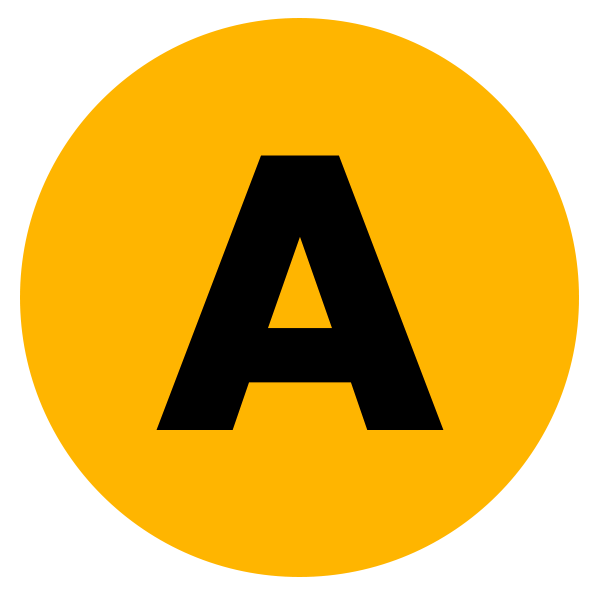Many people around the world want to know how to use ES File Explorer transfer to PC from a mobile phone. On the hand, they also want to know how to share files to a mobile from a PC. If you are one of them and want to know, then you are in the right place.
Because here I am going to share the whole process that will teach you how to use this ES File Explorer app on an Android or iOS device to share or receive pictures, videos, movies, series, songs, documents, and other media files between a desktop or laptop computer.
Most of the people around the globe use this application on their Google Pixel, HP, HTC, Huawei, Lava, Xiaomi, Realme, LG, Micromax, Motorola, Nokia, OnePlus, Oppo, Sony, Sony Ericsson, Tecno, Vivo, ZTE, etc. devices to enjoy the benefits of the file transfer service.
So, let’s find out now exactly how to use this tool.
How To Use ES File Explorer Transfer To PC
ES File Explorer is a file manager that is developed by ES Global company. Using this app, people can manage their photos, videos, songs, APKs, documents, and other files. At the same time, they can use it to transfer files to other Android, iOS, and computers.
Let’s learn now how to transfer or receive files easily.
1st Method: Download the ES File Explorer application from the Google Play Store, Apple App Store, or Google (3rd party websites).
2nd Method: Once the download is complete, open and install the app and launch it.
3rd Method: Press the 3 Horizontal button that is located on the top left side.
4th Method: Tap the Network option from the menu bar.
5th Method: Click on the View On PC button now.
6th Method: Hit the Turn On button so that you will get an FTP address.
7th Method: Power on the desktop or laptop computer and go to the This PC folder.
8th Method: Remove the This PC (available at the above) from the address bar, type the FTP address here that you got from the Android or iOS mobile device, and press the Enter button on the keyboard.
9th Method: You have entered the phone file manager from the computer. Now, if you want, you can easily share or transfer files to your mobile from your PC. At the same time, you can also transfer or share files from the phone file manager to the PC.
That’s enough.
Follow the same procedure to share and receive media files.
Use the ES File Explorer iOS version on iPhone and iPad.
Read More: Use Zapya On Android
Is ES File Explorer Safe
Google has removed the app from Google Play due to some reason even the Indian government has banned the app in their country. Due to this many people say that using this app is not safe. Similarly, many people say that using this app is completely safe.
However, those who are still using the ES File Explorer have not faced any problems yet. Even their data was not stolen due to using this app and no damage was done to the phone. This is why you can use this app on your device in a relaxed mood without any hassle.
Read More: Use NordVPN On Android
Conclusion
You’ve learned how to use ES File Explorer to transfer files wirelessly.
More than 500 million users are using the ES File Explorer (File Manager) application on their Android or iPhone/iPad devices to manage their files such as images, video clips, documents, and others. These people can also share and receive files with other users.
So, use the tool and transfer whatever you like.